System
Client Statistics
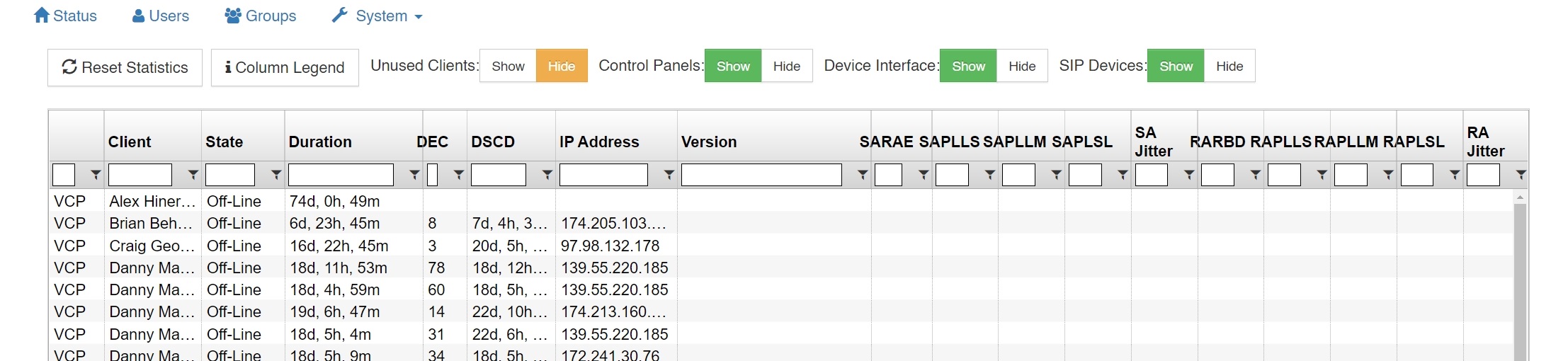
Client Statistics: Displays individual send and receive audio and packet loss statistics for all client connections.
Click the ‘Reset Statistics’ button in the upper, left-hand corner to reset all client statistics or highlight a user or device and then click ‘Reset Statistics’ to reset the statistics of an individual user or device.
Select ‘Show Unused Clients’ to display users and devices programmed for your system but have never been connected.
Click the ‘Column Legend’ button in the upper, left-hand side of the ‘Client Statistics’ page to display the legend.
Geolocation
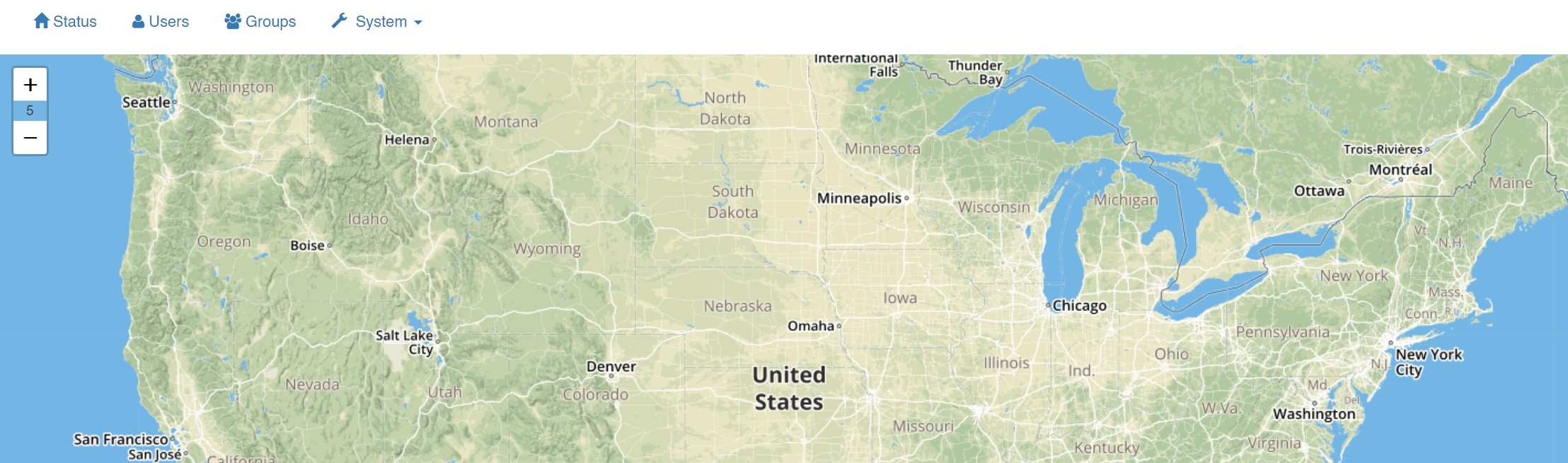
Displays the approximate locations of clients on the system. For Telex PTToC clients this is based on GPS information if the required permission is granted for the app. Location is determined based on IP address for all other clients types.
Activity Log
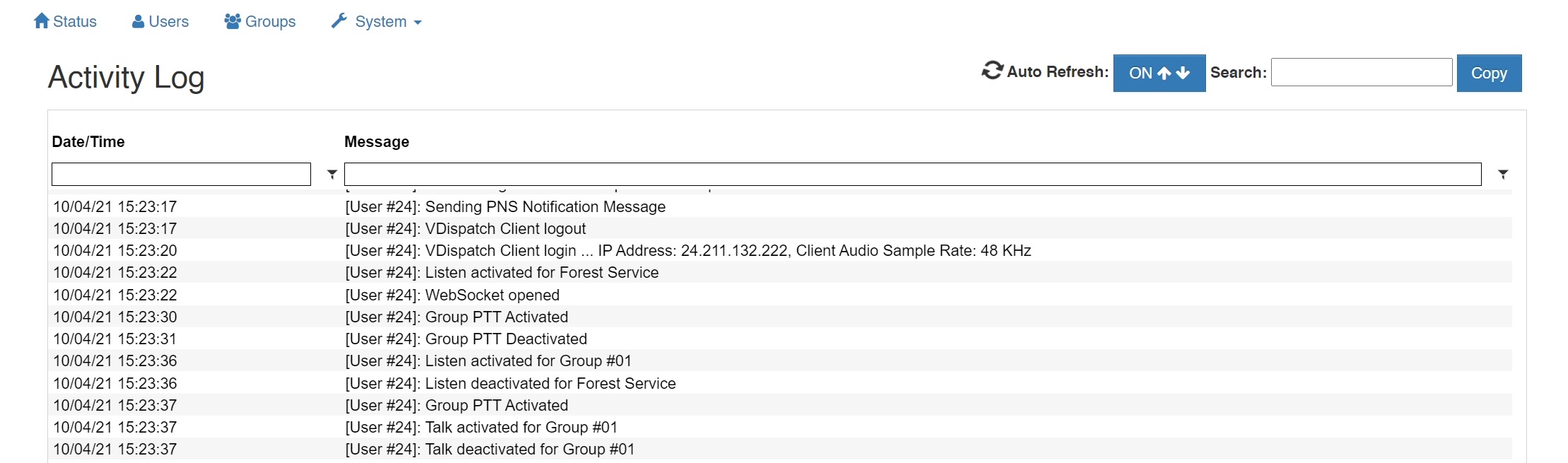
During system operation the logging feature displays a time-stamped entries for general system activity including each client connection/disconnection and selector activations/deactivations.
System Settings
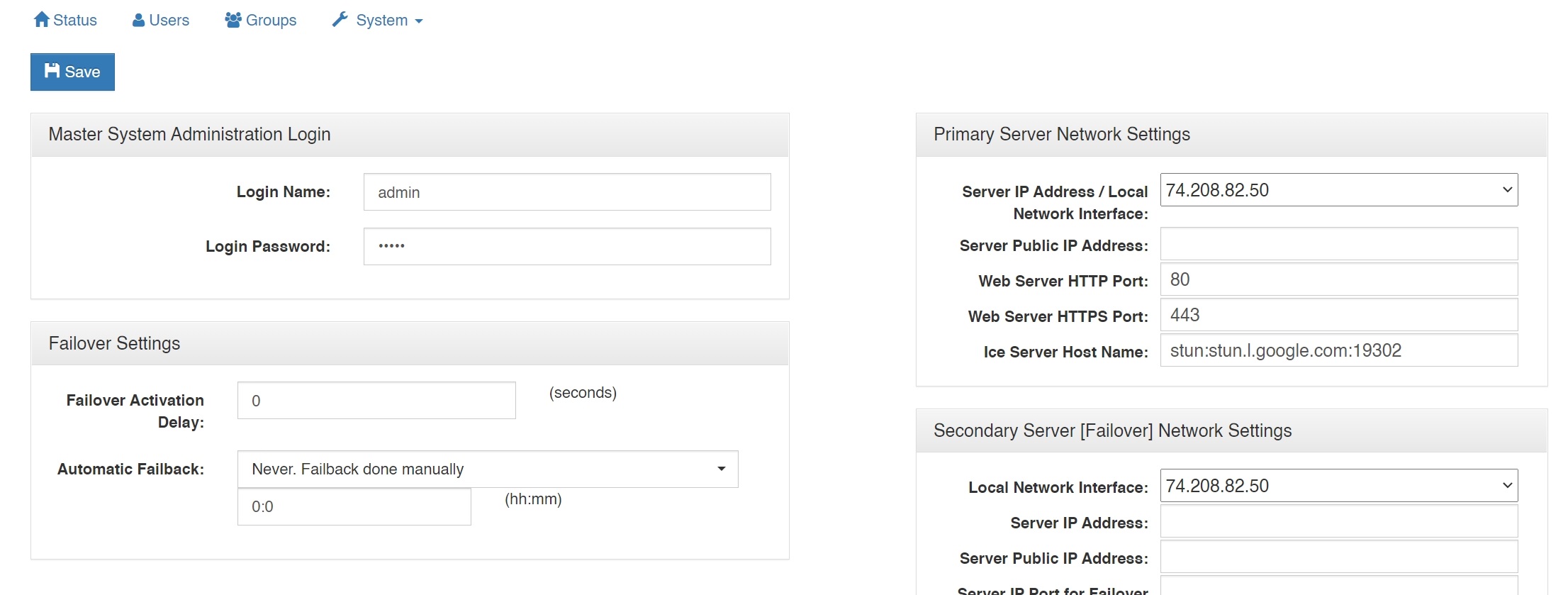
Master System Administrator Login : Displays and allows you to edit the master system administrator login name and login password.
Primary Server Network Settings
Server IP Address / Local Network Interface: The IP address of the server hosting the
Virtual Matrix.
Server Public IP Address: The public IP address that is used to route data to the Server’s IP address within the LAN. This is only used when Network Address Translation (NAT) is being used on your LAN.
Secondary (Failover) Server Network Settings
If you wish to set up a failover server for a second Virtual Matrix, and have purchased
‘Redundancy’, enter the relevant values. In an instance of a hardware or connectivity
failure client applications will reconnect to the failover server. Refer to Section 6 of the
Telex PTToC Virtual Matrix User Guide for a detailed description of the failover capability.
Server IP Address: The IP address of the server hosting the Virtual Matrix.
Failover Settings (visible only if the server is licensed for this feature)
Failover Activation Delay: Set the amount of time to delay the failover from coming online in place of the Primary Server.
Automatic Failback: Define when to restore the Primary Server. Choose the setting that best fits your procedures.
User Interface Settings
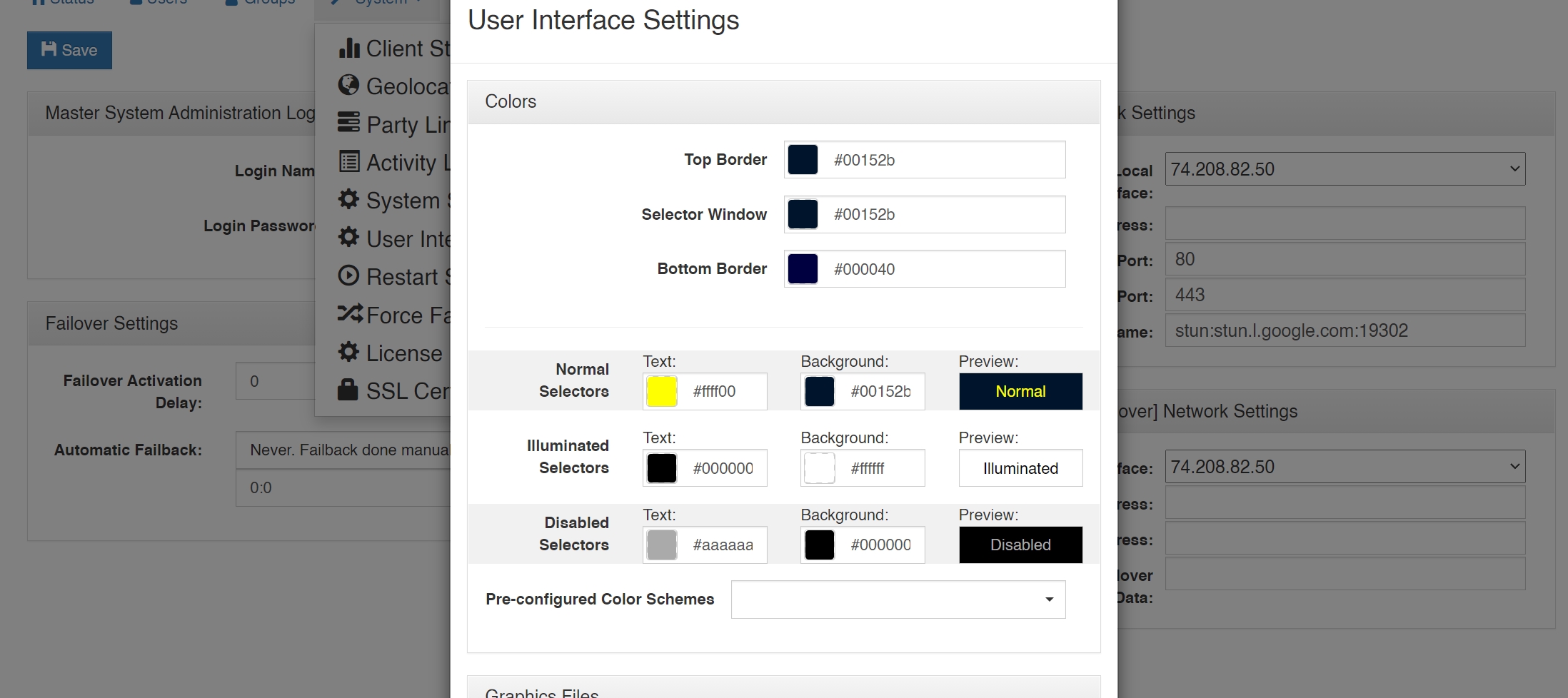
This allows customizations of the VCP GUI such as the Colors (Background and Text), Selector Spacing, and 24-bit PNG graphic files that can be uploaded such as a logo.
Restart System: This feature restarts the system. A warning message will first appear noting that selecting this feature will temporarily render the system inoperable and asking if you wish to proceed. This feature is only available to the system administrator logged in with the master username and password.
Force Failover: Forces the Primary to relinquish control to Secondary Server.
Force Failback: Forces the Secondary to relinquish control to Primary Server.
SSL Certificate
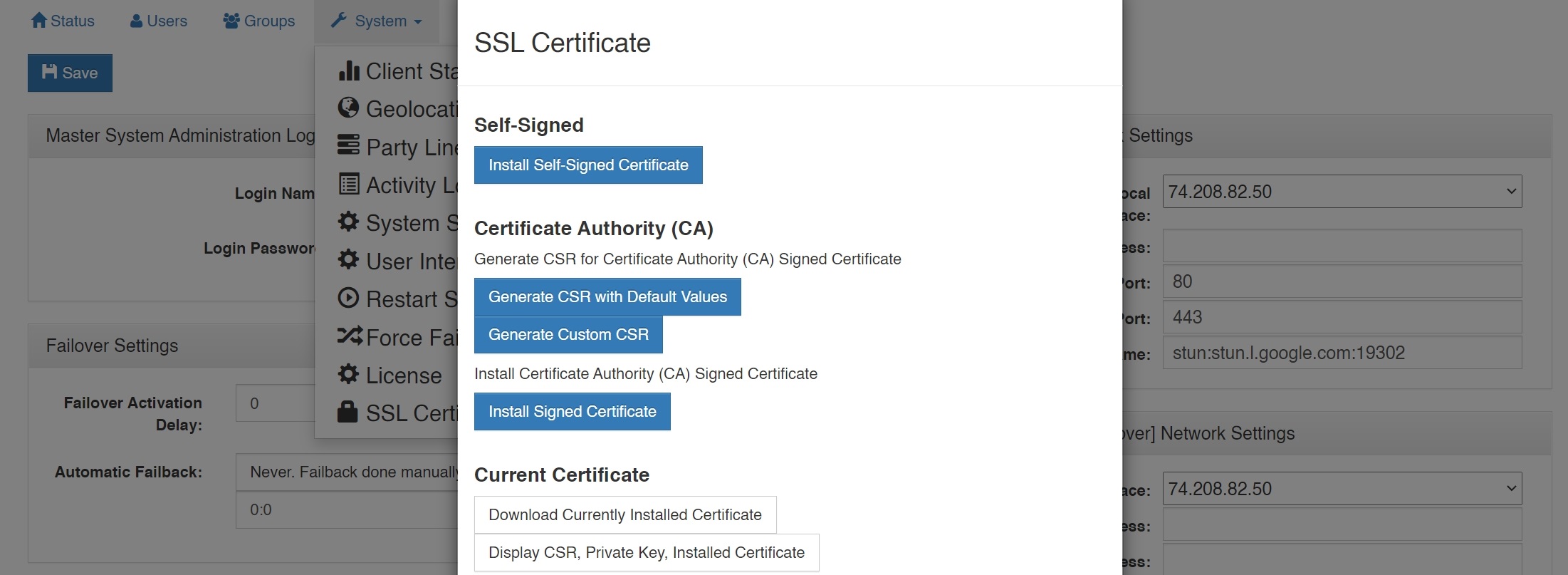
Telex PTToC Virtual Matrix generates its own self-signed certificate upon initial launch. All data transmitted between the Telex PTToC Virtual Matrix and the System Administration as well as the Telex PTToC app is encrypted. However, browsers will display a warning because a self-signed certificate is being used. It is possible to install a certificate signed by a Certificate Authority in which case no browser warning will be displayed.
Install Self-Signed Certificate: Generates and installs a self-signed certificate onto the Telex PTToC server.
Generate CSR with Default Values: Prompts the user for the Domain Name(s) with which to generate a CSR to send to a Certificate Authority.
Generate Custom CSR: Prompts the user for Domain name(s), Organization Name, County Name, and State/Province. These values are used to generate a CSR to send to a Certificate Authority.
Install Signed Certificate: Installs a certificate generated by a certificate authority.