Connecting to Conferencing Platforms
VCOM can be used to dial into virtually any conferencing platform. The majority of conferencing platforms such as Microsoft Teams, Google Meet, and Zoom support dialing into meetings via a designated phone number and conference pin code. In order to dial into a meeting you must first provision and configure a SIP phone line for VCOM. Follow the Connecting SIP Lines or Connecting AWS Chime SIP Lines documentation before continuing with this guide.
It is possible to connect multiple VCOM users / channels to a meeting using a single SIP phone line. This can be done using a Party Line. To create a Party Line log into the System Administration and select Group Configuration from the System Configuration dropdown.
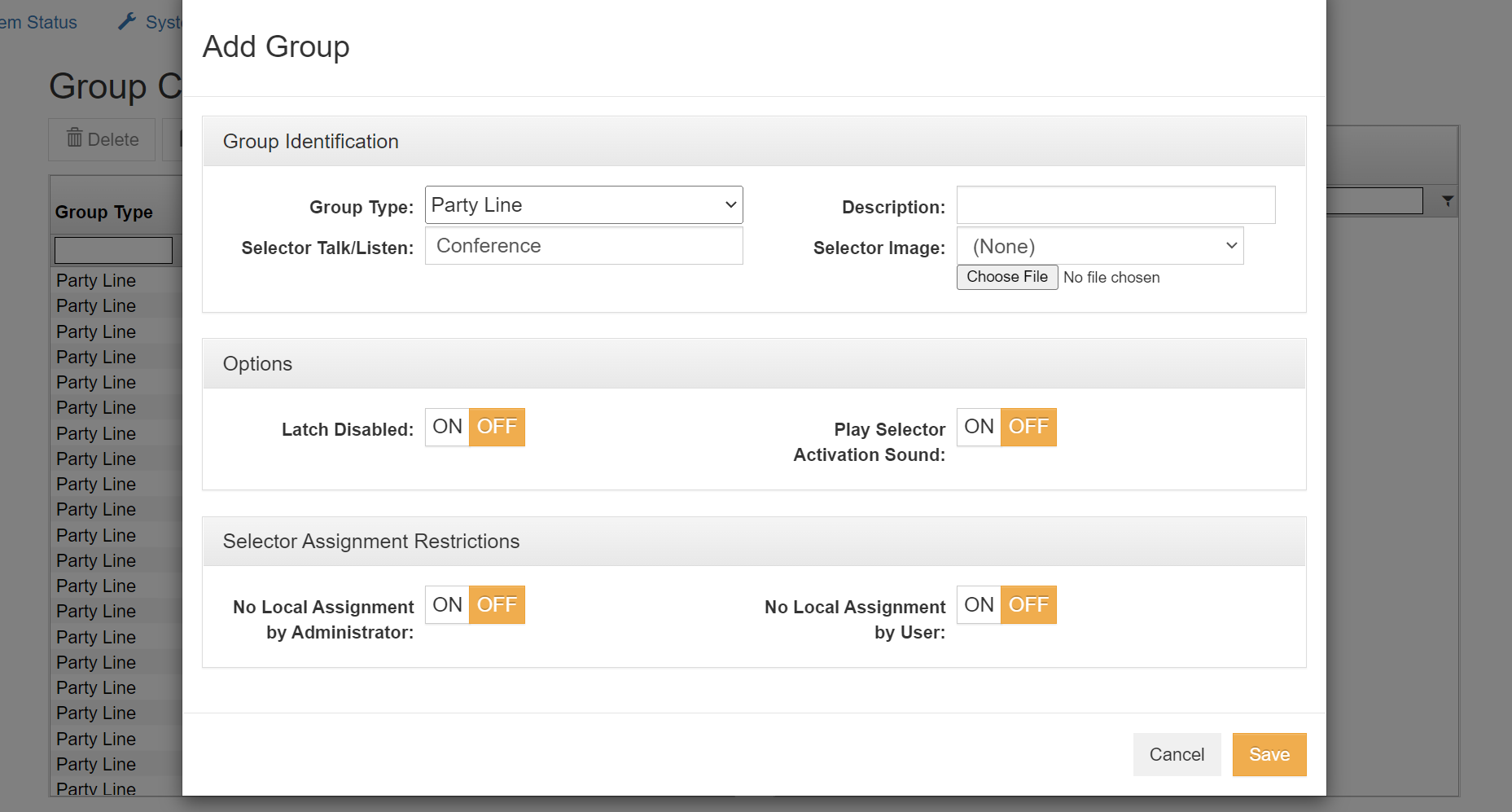
Click the blue Add button at the top of the screen. In the Add Group menu change Group Type to Party Line, enter a Selector Talk/Listen name and click Save.
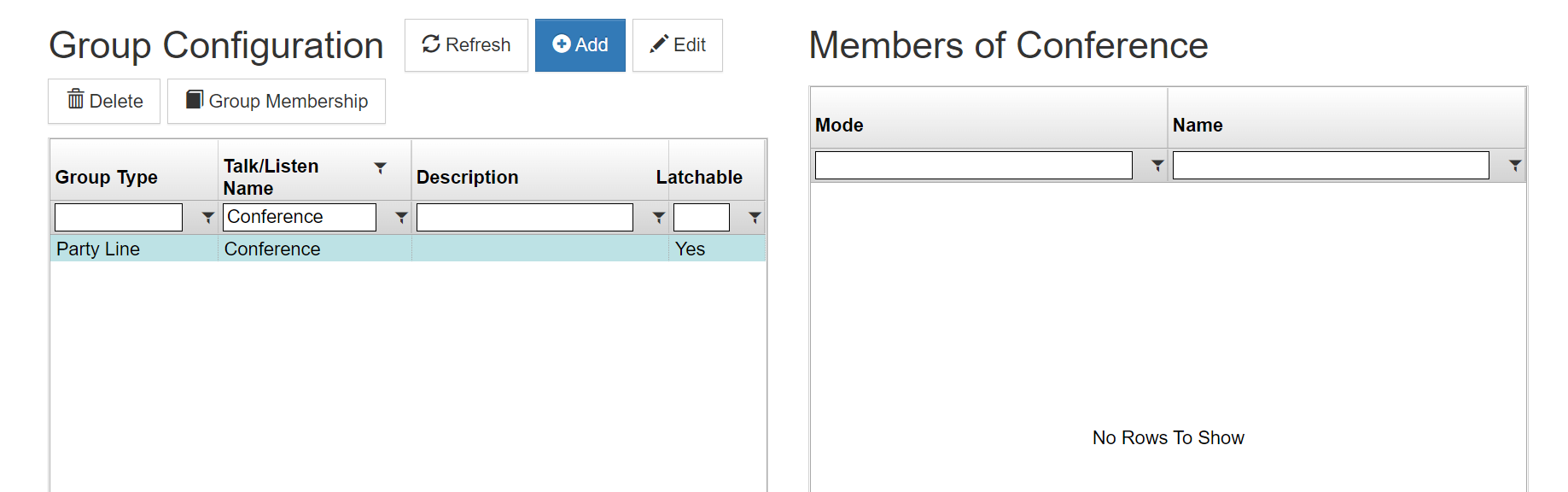
Select the Party Line you just created and then click the Group Membership button.
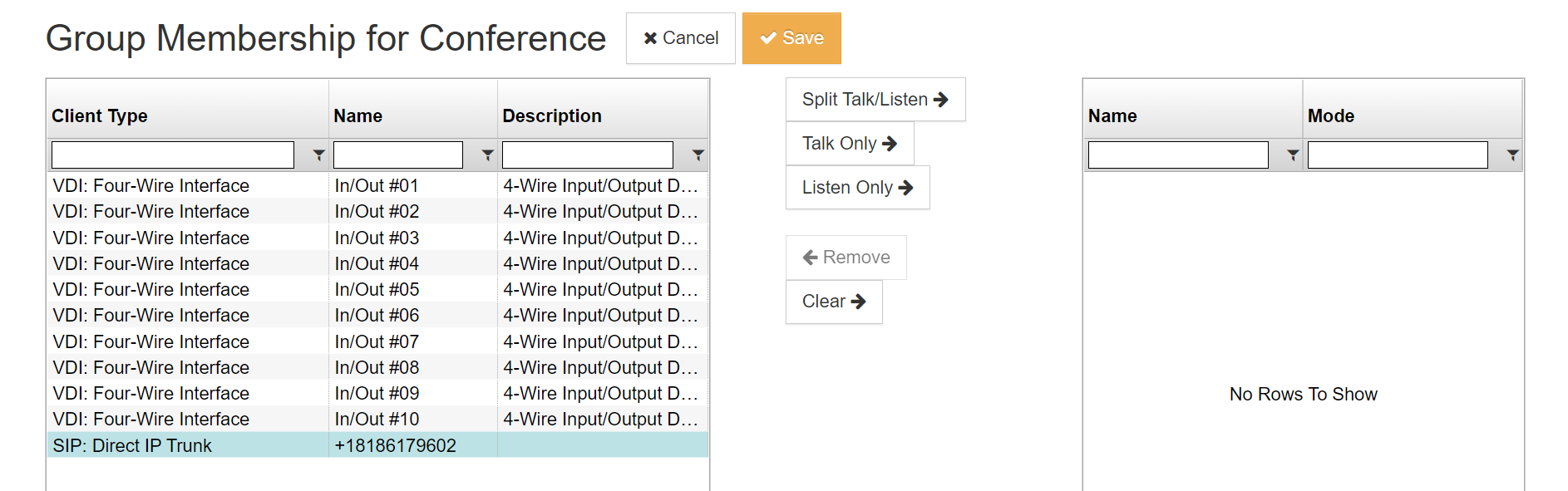
On the left side menu select your SIP phone line and click the Split Talk/Listen button. Select any additional client whose audio I/O you wish to tie into the conference line then click Save.
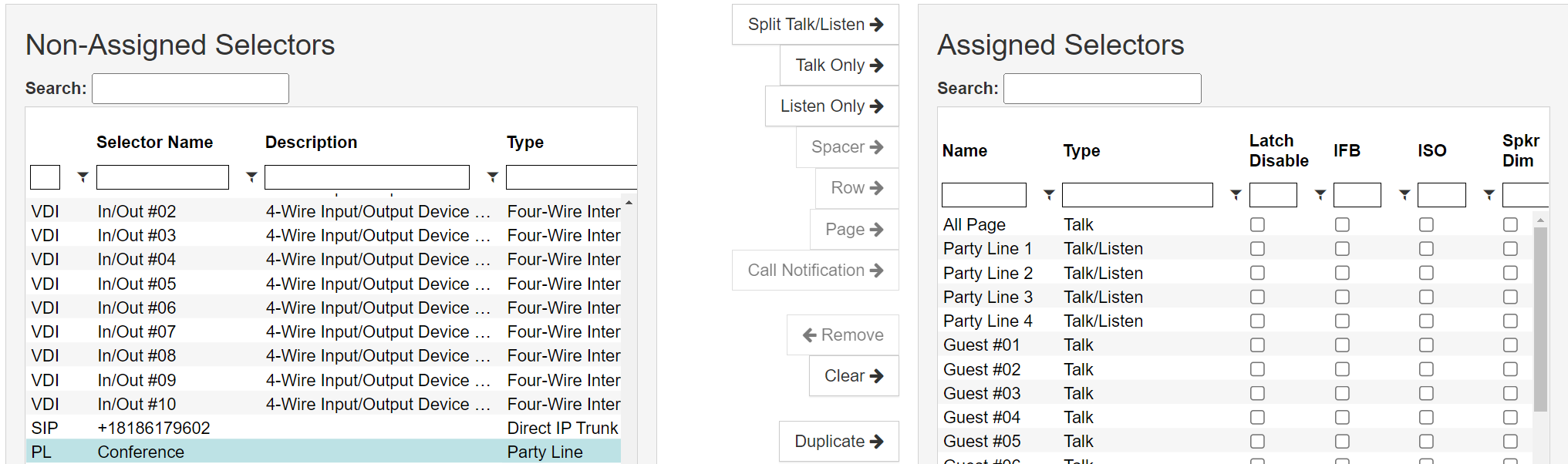
From the System Configuration menu select Client Configuration. Select the client that you want to be able to access the Party Line and click the Selector Assignments button. Select the Party Line on the left side of the screen and click the Split Talk/Listen button then click Save.
You will also need to assign the SIP phone line to at least one client. This will allow the client to dial into the meeting.
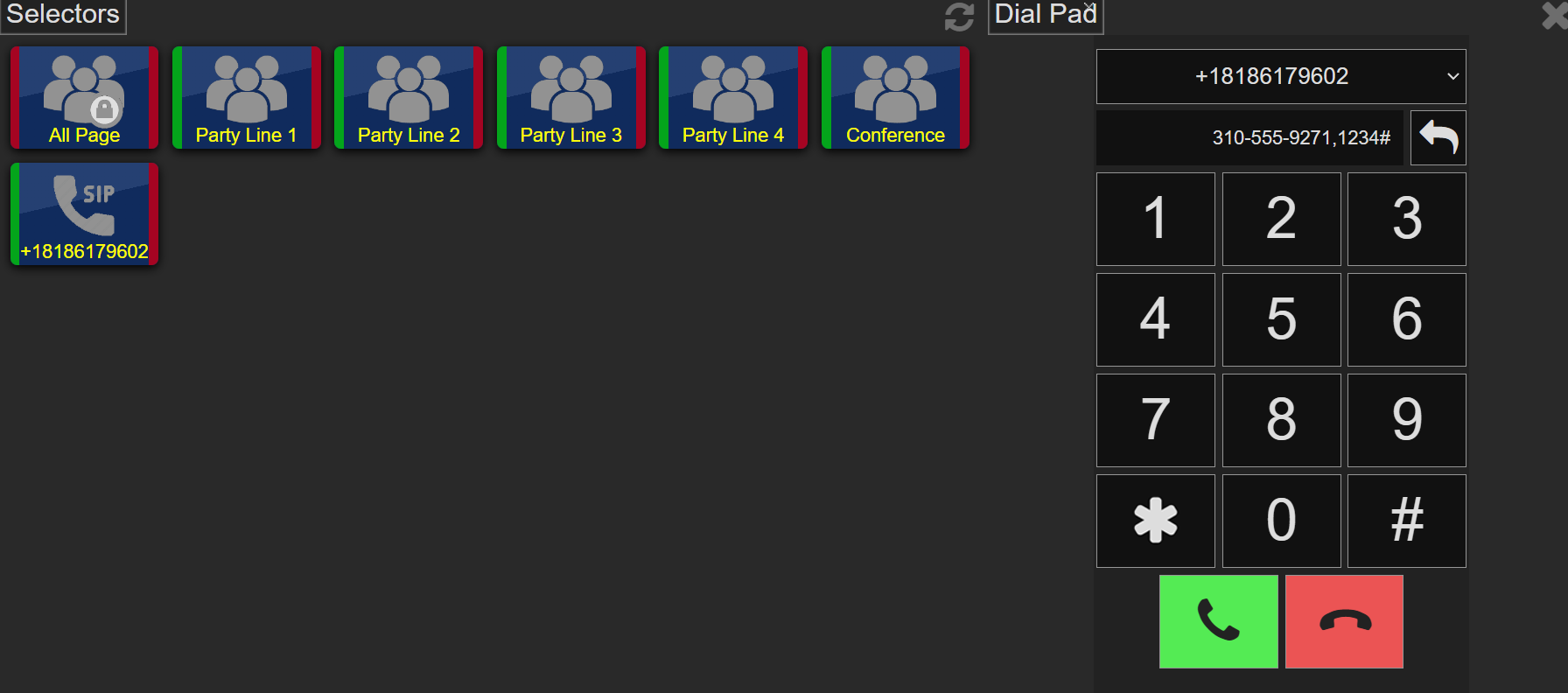
To connect to a meeting log into a client that has the SIP phone line assigned as a selector and click the handset icon at the top of the screen. Enter the meeting phone number followed by a comma and then the meeting pin. Click the green handset icon to dial into the meeting.