Video Media Server
The VCOM WebRTC Control Panels have live video capture and streaming functionality. Clients can stream their webcam video into the system which can then be viewed by other clients. Your server must be licensed to use this functionality and a separate, Linux-based server needs to be provisioned to run the Media Server.
Installation
The server can be bare metal or virtualized. A system configured with the below specifications can handle approximately 20 streams with 40 viewers. As there is no upper limit on the number of connections and since video server resource utilization is linear, the maximum number of streams supported can be increased simply by providing a more powerful system.
Minimum System Requirements:
Processor: 2Ghz dual core
Memory: 4Gb
Storage: 25Gb
OS: Ubuntu 18.04 LTS, an ISO is available to download here
On the Linux server open a Terminal window and run the following command:
wget -O - https:rts''-downloads.s3.amazonaws.com/Install_Video_Media_Server.sh | bash
Note: The above command will download a script that will update your system's package information. If this fails you can try running sudo apt-get update or try running the Software Updater application that comes installed with Ubuntu.
The Video Media Server will be installed as a service and will be set to run on system startup. The service will automatically start after the installation.
The following commands can be used to manually start or stop the Media Server:
sudo service kurento-media-server start
sudo service kurento-media-server stop
STUN Server
If the Media Server is deployed behind a NAT it is necessary to configure the Media Server to use a STUN server. Follow the steps below to configure the Media Server to use Google's public STUN server.
- Run the following command:
sudo nano /etc/kurento/modules/kurento/WebRtcEndpoint.conf.ini - Paste the following lines into the file:
stunServerAddress=172.253.117.127
stunServerPort=19302 - Type ctrl + X to finish editing the file. When prompted, press Y to save changes and then press Enter.
- Run the following command:
sudo service kurento-media-server restart
Configuration
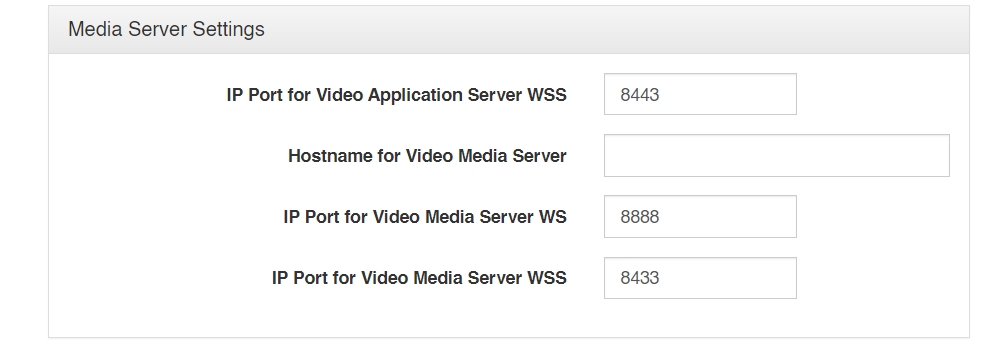
After the installation go into the System Administration and click the System Configuration tab. Enter in the Hostname of the Video Media Server then click save.