Control Rooms
Introduction
For businesses leveraging the VCOM SIP/TIF system, visibility into the operational state of numerous connected phone lines is crucial. These organizations prioritize the ability to monitor line statuses in real-time, aiming to enhance awareness of which lines are actively in use.

Introducing the VCOM Control Rooms feature, designed to simplify your communication network. This innovative solution allows you to organize multiple phone lines into designated "rooms," each customizable with its unique name. This organization method transforms how you manage your lines, making it easier to oversee and control your communication infrastructure effectively.

Experience unmatched monitoring ease with the VCOM WebRTC Control Panel. Each room, organized into tabs, offers a streamlined view of your phone lines, allowing for quick access and real-time monitoring. This intuitive interface ensures that every call is managed efficiently, providing you with the control you need to maintain superior communication standards.
To utilize the Control Rooms feature, users must first access the VCOM WebRTC Control Panel. This requires an available Control Panel port on the system. It's important to note that VCOM SIP/TIF systems typically do not include Control Panel ports in their default licensing. As such, most customers will need to acquire additional ports to leverage the Control Rooms functionality.
Creating the Control Room
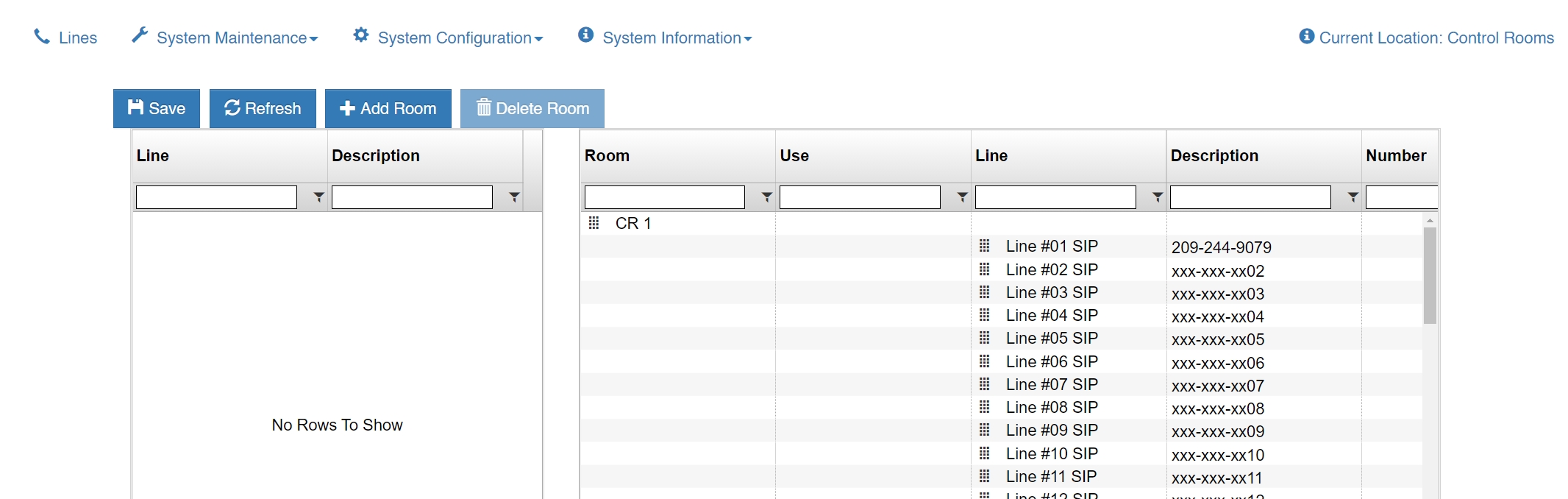 Click the Add Room button to create a new Control Room.
Click the Add Room button to create a new Control Room.
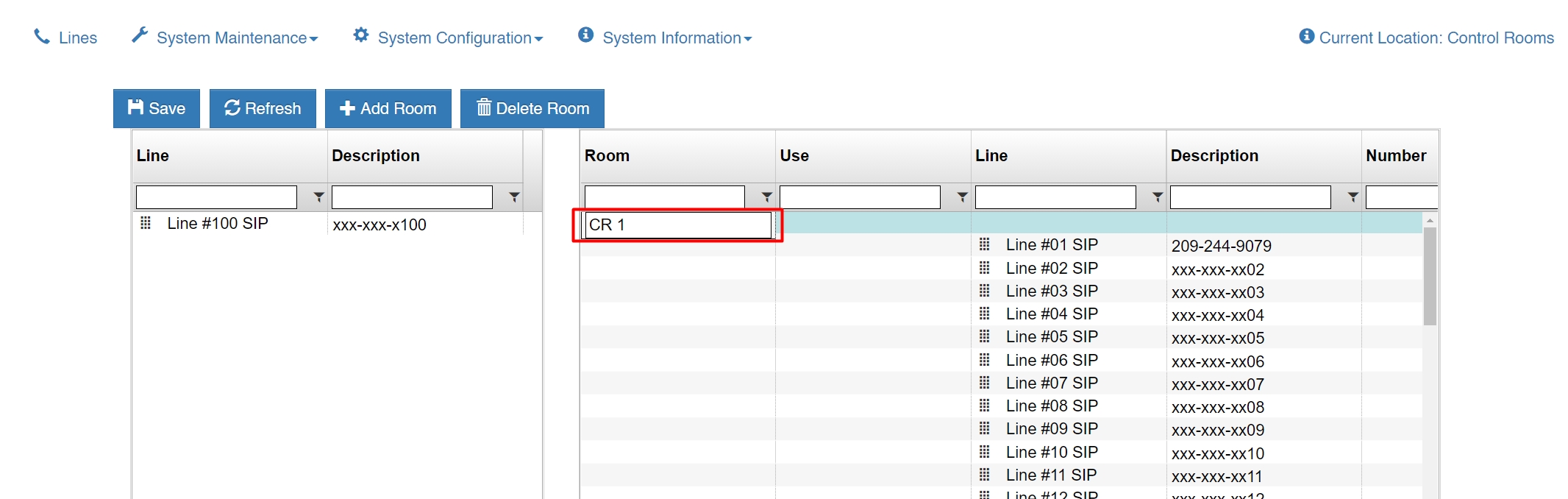 Double click the name of the Control Room to edit its name.
Double click the name of the Control Room to edit its name.
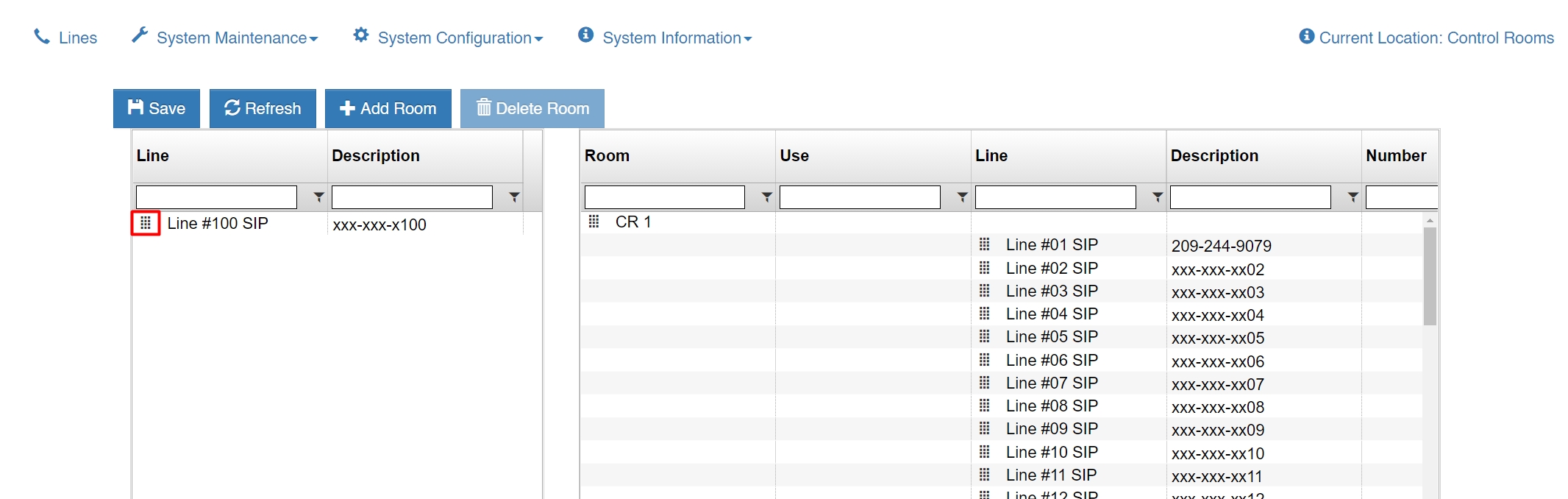 Drag a SIP line from the left side of the screen over the name of the Control Room to assign it to the room.
Drag a SIP line from the left side of the screen over the name of the Control Room to assign it to the room.
Assigning and Viewing the Control Room
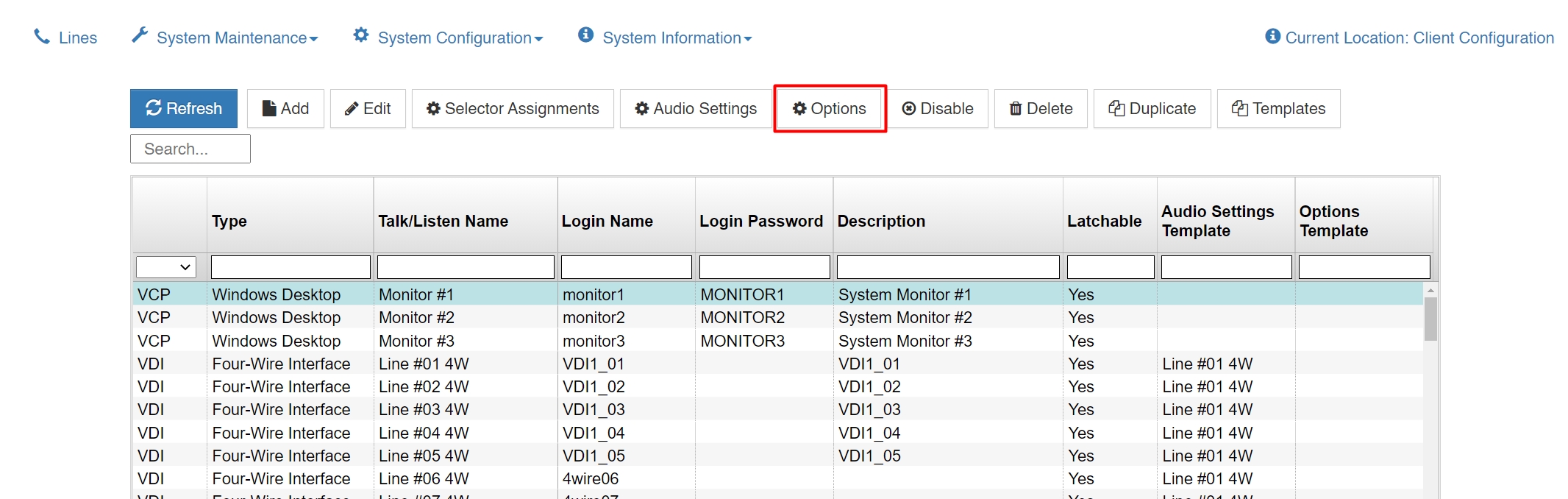 From the System Configuration dropdown select Client Configuration. Select the client that you want to be able to view the room and then click the Options button.
From the System Configuration dropdown select Client Configuration. Select the client that you want to be able to view the room and then click the Options button.
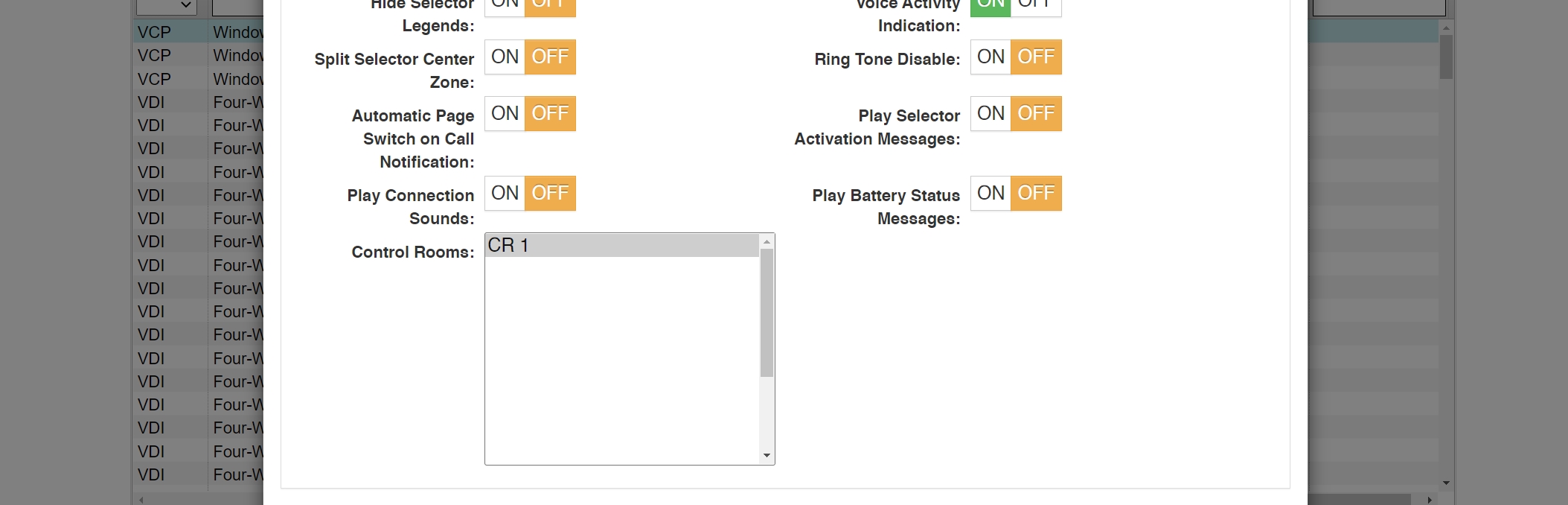 From the Control Rooms list select the room(s) that you want the client to be able to access then click the Save button.
From the Control Rooms list select the room(s) that you want the client to be able to access then click the Save button.
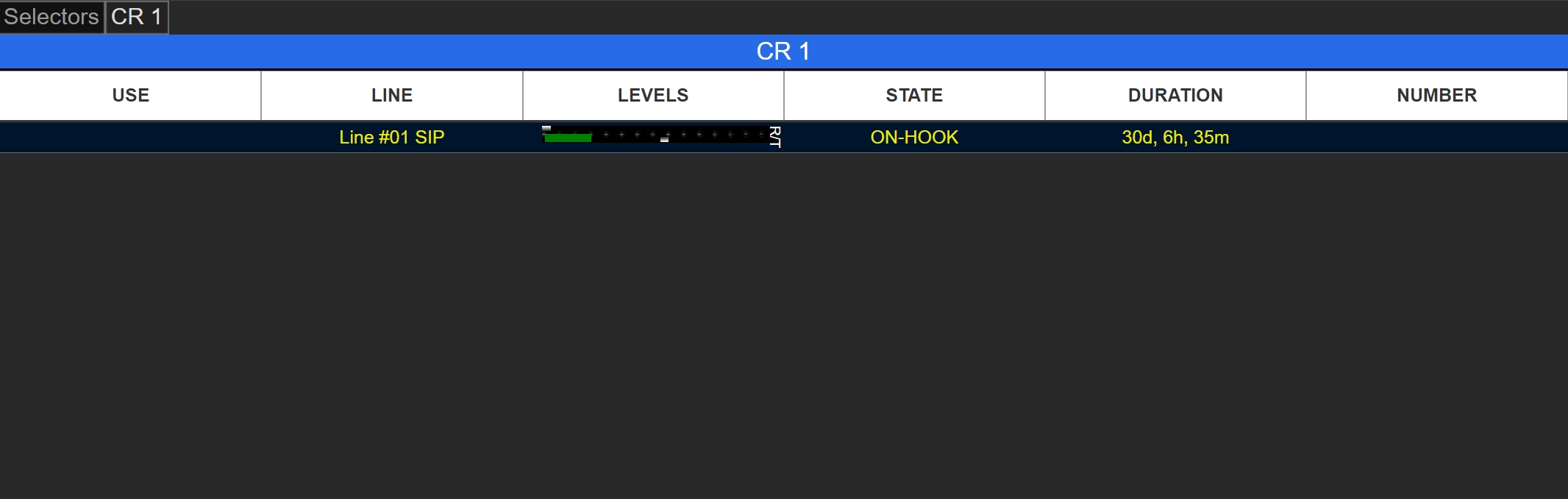 Control Rooms can be monitored from the VCOM WebRTC Control Panel on your smartphone or computer. To view the room, log in and select the desired room's tab.
Control Rooms can be monitored from the VCOM WebRTC Control Panel on your smartphone or computer. To view the room, log in and select the desired room's tab.
 Control Rooms can also be monitored on Comscreen hardphones.
Control Rooms can also be monitored on Comscreen hardphones.